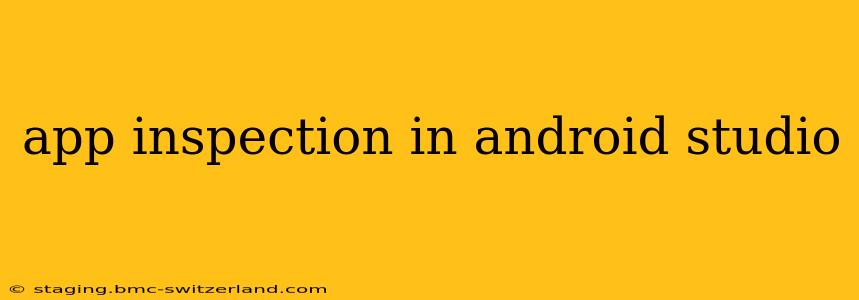Android Studio's app inspection tools are invaluable for developers, providing a window into the inner workings of your Android applications. From identifying performance bottlenecks to debugging UI issues, these features are essential for building high-quality, robust apps. This comprehensive guide explores the various aspects of app inspection within Android Studio, answering common questions and offering advanced techniques.
What is App Inspection in Android Studio?
App inspection in Android Studio refers to the suite of tools that allow developers to examine the state of their running application. This includes inspecting the UI hierarchy, analyzing network traffic, profiling CPU and memory usage, and debugging code. It's an integral part of the development lifecycle, facilitating rapid identification and resolution of problems.
How do I start an app inspection session?
Before you can inspect your app, you need to have it running on an emulator or a physical device connected to your computer. Once your app is running, you can initiate an inspection session in several ways, depending on the specific tool you want to use:
- Layout Inspector: This tool allows you to visualize the UI hierarchy of your app. You can access it by navigating to
Tools->Layout Inspector. - Network Profiler: Analyze network requests and responses made by your application. This is accessed via
View->Tool Windows->Profilerand selecting the "Network" tab. - CPU Profiler: This profiler helps you identify performance bottlenecks in your code by analyzing CPU usage. It's also found under
View->Tool Windows->Profiler, selecting the "CPU" tab. - Memory Profiler: Track memory allocation and identify memory leaks. Similarly located under
View->Tool Windows->Profilerand selecting "Memory". - Debug Mode: Setting your app to debug mode allows you to use the debugger, stepping through your code line by line and inspecting variables. This is enabled in your
build.gradlefile and selecting the debug variant when running your app.
What are the different types of app inspection tools available?
Android Studio offers a rich set of inspection tools, each tailored to address specific aspects of app development:
- Layout Inspector: This visual tool displays the UI hierarchy of your app in a tree-like structure, showing each view and its properties. You can select individual views to inspect their attributes and identify layout issues.
- Network Inspector: Monitor and analyze network traffic, including HTTP requests and responses, to identify slowdowns or errors. You can filter by request type, response code, and other criteria.
- Performance Profilers (CPU, Memory, Energy): These tools allow you to analyze the performance of your app in terms of CPU usage, memory consumption, and energy usage. Identify bottlenecks and areas for optimization.
- Debugger: The debugger lets you step through your code line by line, inspect variables, set breakpoints, and identify the root cause of errors.
- Logcat: This indispensable tool displays log messages from your app and the Android system. It's invaluable for debugging and tracking the application's runtime behavior.
How can I use the Layout Inspector to debug UI issues?
The Layout Inspector is incredibly powerful for debugging UI problems. It allows you to visually inspect the layout hierarchy, identify overlapping views, and check the properties of each view. By comparing the rendered layout to your expected layout, you can pinpoint the source of UI bugs.
Inspecting View Properties: The Layout Inspector allows you to drill down into the properties of each view, such as size, position, margins, and padding. This is crucial for identifying and correcting layout problems.
Identifying Overlapping Views: The tool clearly visualizes overlapping views, which often cause rendering issues. You can easily identify and address these conflicts.
How to profile CPU and Memory usage?
The CPU and Memory Profilers are essential for identifying and resolving performance problems.
CPU Profiling: Use the CPU profiler to pinpoint performance bottlenecks in your code. It shows which functions consume the most CPU time, allowing for targeted optimization.
Memory Profiling: The Memory profiler helps detect memory leaks and inefficient memory management. It tracks memory allocation and identifies objects that are no longer needed but are still being held in memory.
What are some common mistakes when using app inspection tools?
- Ignoring Logcat: Logcat provides vital information, yet it's often overlooked. Consistent log messages are crucial for effective debugging.
- Not Utilizing Breakpoints Effectively: Breakpoints allow you to pause execution at specific points and inspect the app's state.
- Overlooking the Network Profiler: Network issues are a common source of application problems. Ignoring the network profiler can lead to wasted debugging time.
Conclusion
Mastering Android Studio's app inspection tools is paramount for any Android developer. By effectively utilizing these tools, you can significantly improve the quality, performance, and stability of your applications. Remember to explore all the features and practice regularly to unlock their full potential. Through diligent use of these tools, you’ll streamline your development process and deliver polished, high-performance Android apps.