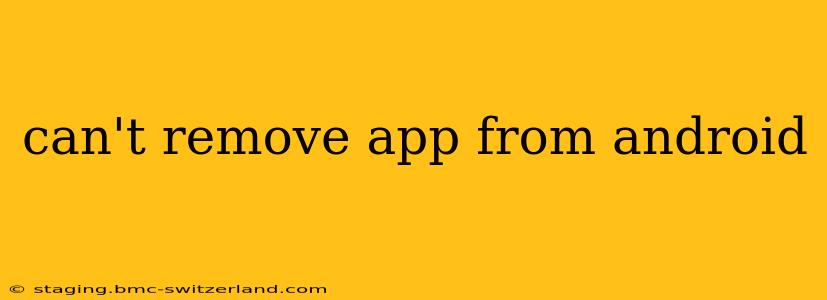Are you struggling to delete an app from your Android device? It's a frustrating problem, but thankfully, there are several troubleshooting steps you can take to resolve this issue. This comprehensive guide will walk you through the most common causes and solutions, ensuring you can reclaim valuable storage space and declutter your phone.
Why Can't I Uninstall an App on My Android?
Before diving into solutions, let's understand why you might be encountering this problem. Several factors can prevent app removal:
- System Apps: Some pre-installed apps are integral to the Android operating system's functionality. These cannot be completely uninstalled, though you may be able to disable them.
- Admin Permissions: If an app has device administrator privileges (like a security app), it might prevent its own uninstallation. You'll need to revoke these permissions first.
- Corrupted Data: Sometimes, corrupted app data or system files can interfere with the uninstall process.
- Software Glitches: Bugs within the Android operating system itself can sometimes cause unexpected behavior, including the inability to delete apps.
- Insufficient Storage: While less common, extremely low storage space on your device can occasionally prevent the uninstallation process.
- Third-Party App Stores: Apps installed from untrusted sources might be harder to remove.
How to Remove an App From Android: Step-by-Step Guide
Here's a breakdown of how to troubleshoot and remove stubborn apps from your Android phone or tablet:
1. The Standard Uninstall Method
First, let's try the most straightforward approach:
- Locate the app: Go to your phone's app drawer.
- Long-press the app icon: Hold your finger down on the app you want to remove.
- Drag to the uninstall option: You'll see an option to uninstall or remove the app. Drag the app icon to this option.
- Confirm the uninstall: A confirmation prompt will appear. Tap "Uninstall" to complete the process.
2. Rebooting Your Device
A simple reboot often resolves temporary software glitches. Restart your Android device and try uninstalling the app again.
3. Disabling Device Administrator Permissions
If the app has device administrator privileges, you must revoke these permissions before uninstalling:
- Open Settings: Go to your phone's settings menu.
- Find Security or Security & Privacy: The exact location may vary depending on your device and Android version.
- Locate Device Administrators: Look for an option related to device administrators or security apps.
- Disable the app's admin privileges: Find the app you're trying to remove and uncheck the box to disable its administrator permissions.
- Try uninstalling the app: Once the admin permissions are removed, attempt the uninstall process again.
4. Clearing App Data and Cache
Corrupted app data can sometimes prevent uninstallation. Try clearing the app's data and cache:
- Go to Settings > Apps: (Or Apps & Notifications, depending on your Android version)
- Find the troublesome app: Locate the app in the list.
- Tap on Storage or Storage & Cache: The exact name might differ slightly.
- Tap "Clear Data" and "Clear Cache": This will remove all app data and cached files. Note: Clearing data may reset app settings and progress.
- Try uninstalling the app: After clearing data and cache, attempt uninstalling once more.
5. Checking for Sufficient Storage Space
While unlikely to be the sole cause, low storage space can sometimes prevent uninstallation. Check your storage levels and consider deleting unnecessary files or apps to free up space.
6. Using Safe Mode
Safe Mode temporarily disables third-party apps. If a conflicting app is interfering, this can help:
- Power off your device: Completely shut down your phone.
- Power on while holding the power button: While powering on, press and hold the volume down button (on some devices, it might be the volume up button).
- Enter Safe Mode: Your phone will boot into Safe Mode, usually indicated by "Safe Mode" in a corner of the screen.
- Try uninstalling the app: Attempt to uninstall the problematic app.
- Reboot normally: Once uninstalled, reboot your phone to exit Safe Mode.
7. Factory Reset (Last Resort)
If all else fails, a factory reset will erase all data and restore your device to its original settings. This is a drastic step and should only be considered as a last resort. Back up your data before proceeding!
Can't Uninstall System Apps?
As mentioned earlier, you generally can't uninstall system apps crucial to the Android OS. However, you can often disable them, which hides them from your app drawer and stops them from running in the background, freeing up resources. The method for disabling system apps is similar to clearing app data, found in the device's app settings.
This comprehensive guide should help you resolve most app uninstallation issues. If problems persist, consult your device's manufacturer or seek help from an Android expert. Remember to always back up important data before undertaking significant troubleshooting steps.