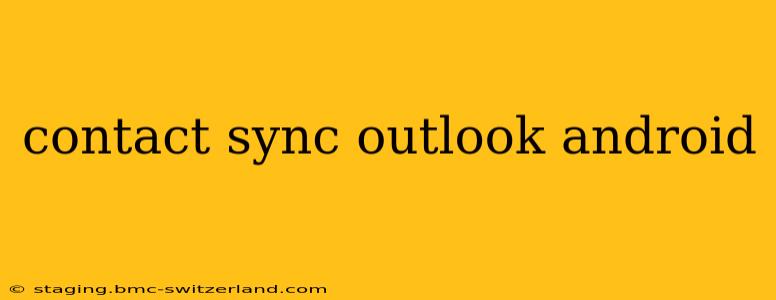Staying connected is crucial, and that means having your contacts readily available across all your devices. This guide focuses on achieving seamless contact synchronization between your Outlook account and your Android phone. We'll cover various methods, troubleshooting common issues, and ensuring your contact information is always up-to-date and accessible, regardless of which device you're using.
What are the Different Ways to Sync Outlook Contacts with Android?
There are several ways to sync your Outlook contacts with your Android device. The best method for you depends on your specific Outlook account type (Outlook.com, Exchange, or an Outlook app connected to another provider like Gmail) and your preferences.
1. Using the Microsoft Outlook App: The most straightforward method often involves installing the official Microsoft Outlook app on your Android phone. Once installed and configured with your Outlook account credentials, contacts typically sync automatically. This method often handles syncing of calendars and emails as well.
2. Google Contacts Integration (for Outlook.com and some Exchange accounts): If you use an Outlook.com account or an Exchange account that allows it, you can often configure your Outlook account to sync with Google Contacts. Then, by syncing Google Contacts to your Android device (a standard feature), your Outlook contacts will be mirrored. This method relies on the bridging functionality between Outlook and Google.
3. Third-Party Apps: Numerous third-party apps on the Google Play Store promise seamless contact synchronization between Outlook and Android. However, exercise caution and only download apps from reputable developers with positive user reviews, and always check app permissions carefully before installation. We don't recommend specific apps here due to the ever-changing app landscape and potential security issues.
4. Manual Export and Import (Least Recommended): You can manually export your Outlook contacts as a .csv file and then import that file into your Android device's contact application. This is a time-consuming method and isn't recommended for regular updates, but it is a viable option for one-time transfers.
Why Aren't My Outlook Contacts Syncing with My Android Phone?
Several reasons can prevent successful synchronization between your Outlook and Android device. Let's troubleshoot some common issues:
1. Account Configuration: Double-check that you've entered your Outlook credentials correctly in the relevant app. Incorrect usernames or passwords are the most common cause of sync failures.
2. Network Connectivity: Ensure you have a stable internet connection on your Android device. Synchronization requires a data or Wi-Fi connection to communicate with the Outlook servers.
3. Account Permissions: Within your Outlook account settings and potentially your Android device settings, make sure you've granted the necessary permissions for the app to access and sync your contacts.
4. Sync Settings: Check the sync settings within your Outlook app or your Android device's contact settings. Sometimes, automatic syncing needs to be explicitly enabled. Look for settings related to contact syncing, data usage, and background data.
5. App Conflicts: If you have multiple contact management apps installed, they might conflict with each other, disrupting the sync process. Try disabling other contact apps temporarily to isolate the issue.
6. Server-Side Issues: In rare cases, problems on Microsoft's servers can interfere with synchronization. Checking the Microsoft service status page for any reported Outlook outages can help determine if this is the cause.
How Often Do Outlook Contacts Sync with Android?
The frequency of synchronization varies depending on your chosen method and the app's settings. Many apps offer configurable sync intervals, ranging from a few minutes to several hours. Often, the default is to sync frequently in the background, providing near real-time updates.
Can I Sync Specific Folders of Outlook Contacts?
The ability to selectively sync specific folders of Outlook contacts depends on your method. With the official Outlook app, you generally sync the entire contact list. Some third-party apps might offer more granular control, allowing you to choose which folders to sync.
What Happens if I Delete a Contact on One Device?
Deleting a contact from either your Outlook account or your Android device usually deletes it from the other, provided the sync is correctly functioning. However, always check your deleted items folder just in case, to be sure it hasn't been soft-deleted and can be recovered.
By understanding these methods and troubleshooting techniques, you can ensure seamless contact synchronization between your Outlook account and your Android device, keeping your connections readily accessible, regardless of which device you are using.