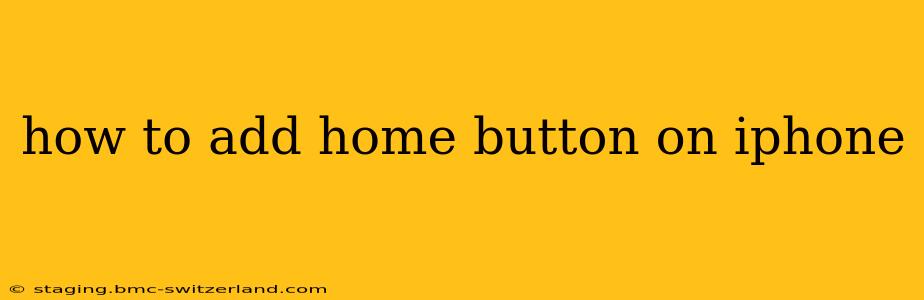Many iPhone users, especially those upgrading from older models with physical home buttons, often wonder how to bring back that familiar functionality on their newer iPhones. While there isn't a way to physically add a home button to an iPhone that doesn't have one (like the iPhone X and later models), there are several excellent ways to replicate its functionality and achieve similar ease of use. This guide will walk you through several effective methods, addressing common questions and concerns along the way.
What Happened to the Physical Home Button?
Before diving into the solutions, let's briefly address why Apple removed the physical home button. The removal was part of a larger design shift towards maximizing screen real estate and embracing new technologies. The physical button was replaced by advanced gesture controls, which, while initially requiring adjustment, offer significant advantages in terms of durability and design flexibility.
Replicating Home Button Functionality on iPhones Without a Physical Button
Here are several ways to achieve the equivalent of a home button on your iPhone:
1. Using AssistiveTouch
This is perhaps the most direct way to replicate the home button experience. AssistiveTouch creates a virtual button that appears on your screen, offering various actions, including the ability to go home.
How to enable AssistiveTouch:
- Go to Settings > Accessibility.
- Tap Touch.
- Toggle AssistiveTouch to the ON position.
A small, semi-transparent circle will now appear on your screen. Tap it to bring up a menu of options, including a "Home" button. You can customize the menu further within the AssistiveTouch settings.
2. Using the Bottom Gesture
This is the default method for navigating iPhones without a physical home button. A simple swipe up from the bottom of the screen will take you to the home screen, regardless of which app you're currently using. This is quick, intuitive and arguably more efficient than a physical button.
3. Using Siri
For those who prefer voice control, Siri offers a hands-free way to go to the home screen. Simply say "Hey Siri, go home," and your iPhone will immediately return to the home screen. This is particularly convenient when multitasking or when your hands are occupied.
4. Using Back Tap (Accessibility Feature)
This accessibility feature lets you assign actions to double or triple taps on the back of your iPhone. You can configure a double or triple tap to go directly to the home screen, providing another quick access method.
How to enable Back Tap:
- Go to Settings > Accessibility.
- Tap Touch.
- Tap Back Tap.
- Choose either "Double Tap" or "Triple Tap".
- Select "Home" from the list of actions.
Frequently Asked Questions (FAQs)
Why Doesn't My iPhone Have a Home Button?
Modern iPhones, starting with the iPhone X, have transitioned to an all-screen design, eliminating the need for a physical home button to maximize display space and incorporate advanced features like Face ID.
Is There a Physical Home Button Accessory for My iPhone?
There aren't any officially supported or reliable physical home button accessories for iPhones that originally lacked one. Many third-party buttons exist but may not function correctly or might interfere with the screen's responsiveness.
Can I Download a Home Button App?
While apps claiming to replicate a home button might exist, they generally don't provide the same functionality or reliability as the built-in features like AssistiveTouch or the swipe-up gesture. Using a dedicated home button app might also expose your device to security risks.
Which Method is Best for Me?
The best method depends on your personal preferences and use case. The swipe-up gesture is generally the most efficient and integrated solution. AssistiveTouch provides a customizable virtual button that's highly adaptable. Siri's voice control is incredibly useful for hands-free navigation, and Back Tap provides an easily accessible additional shortcut for those who prefer it. Experiment with each method to find what works best for you.
This comprehensive guide provides several effective methods to navigate your iPhone efficiently without the physical home button. Remember to select the method that feels most natural and intuitive to your usage habits.