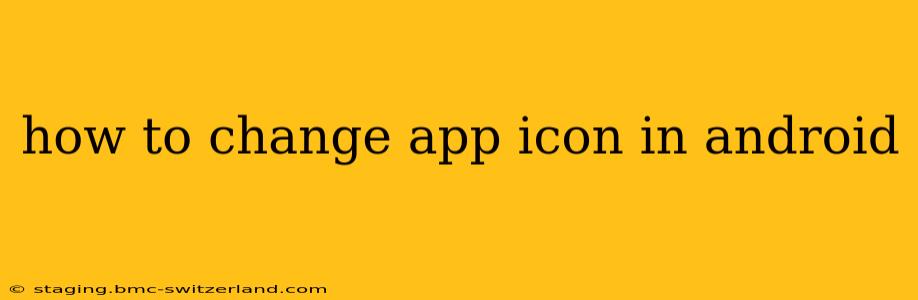Changing your app icon on Android isn't a straightforward process like on some other operating systems. It depends entirely on whether you're talking about changing the icon for a single app you've downloaded, or if you're a developer wanting to change the icon of an app you've built. Let's break down both scenarios.
Changing a Downloaded App's Icon (Using a Launcher)
You can't directly change the icon of an app you've downloaded from the Google Play Store. The icon is set by the app's developer. However, you can change how the app's icon appears on your home screen using a custom launcher. This essentially creates a shortcut with a different visual representation.
Here's how to do it:
-
Install a Custom Launcher: Many launchers offer icon customization. Popular options include Nova Launcher, Action Launcher, and Microsoft Launcher. Download and install one from the Google Play Store.
-
Long-Press the App Icon: Locate the app whose icon you want to change on your home screen. Long-press the app icon.
-
Choose "Edit" or a Similar Option: Depending on your launcher, you might see an option to "Edit," "App Info," or a similar command. Tap it.
-
Select a New Icon: You should now see various options, including the ability to change the icon. This might involve choosing from a pre-set selection of icons within the launcher, or selecting an image from your phone's gallery.
-
Save the Changes: Once you've chosen your new icon, save your changes. The new icon will now appear on your home screen for that app.
Changing the Icon of an App You've Built (For Developers)
If you're a developer, changing the icon of an app you've created requires modifying the app's source code and rebuilding the application. This involves several steps and requires familiarity with Android development tools and concepts.
-
Create the Icon: Design your icon in a suitable image format (like PNG) at various resolutions, following Android's icon design guidelines. You'll need different sizes to accommodate different screen densities.
-
Update the
drawableFolders: Place your icons within the appropriatedrawablefolders within your app'sresdirectory (e.g.,drawable-hdpi,drawable-xhdpi,drawable-xxhdpi, etc.). Android Studio will handle scaling automatically for most devices. -
Update the AndroidManifest.xml: This file contains metadata about your app. The icon is defined using the
android:iconattribute within the<application>tag. Point this attribute to the correct icon resource file. -
Rebuild and Deploy: Clean and rebuild your project using Android Studio. Then deploy the updated app to your device or emulator.
This process requires a solid understanding of Android development. There are many tutorials and resources available online if you need a more detailed explanation. Search for "Android app icon creation" for more comprehensive guides.
Frequently Asked Questions
Can I change the icon of a system app?
Generally, no. System apps have their icons set by the device manufacturer or Android OS, and changing them is usually not possible without rooting your device, which can void your warranty and introduce security risks.
What are the recommended icon sizes for Android?
Android provides guidelines for different screen densities. It's best to consult Android's official documentation for the most up-to-date recommended sizes for various screen resolutions (e.g., mipmap-mdpi, mipmap-hdpi, mipmap-xhdpi, etc.). Using the correct sizes ensures optimal display quality across all devices.
My launcher doesn't allow icon changes. What can I do?
If your launcher doesn't offer icon customization, you'll need to switch to a launcher that does. Many free and powerful launchers are available on the Google Play Store.
Why is my custom icon blurry?
A blurry icon is usually due to incorrect scaling or the use of a low-resolution image. Make sure you use images with the correct pixel dimensions for different screen densities and follow Android's guidelines regarding icon creation.
By following these steps, you can effectively modify how your app icons appear on your Android device or (if you're a developer) update the app icon itself. Remember to always download applications from trusted sources and to proceed with caution when modifying system files.