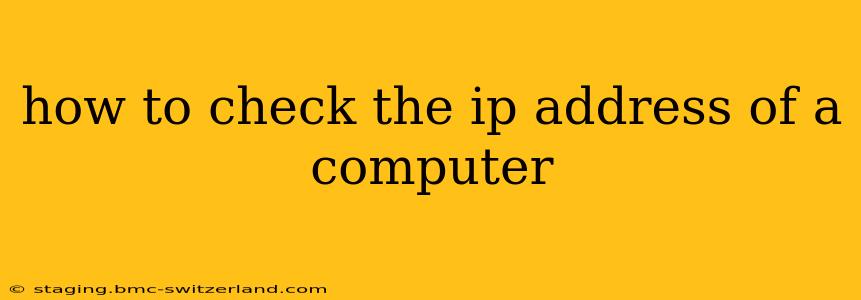How to Check the IP Address of a Computer
Knowing your computer's IP address is useful for troubleshooting network issues, accessing network devices, and configuring various applications. There are several ways to find this crucial piece of information, depending on your operating system and network setup. This guide will walk you through the most common methods.
What is an IP Address?
Before we dive into the methods, let's briefly define what an IP address is. An Internet Protocol (IP) address is a unique numerical label assigned to each device connected to a computer network that uses the Internet Protocol for communication. Think of it as your computer's address on the internet. There are two main types: IPv4 and IPv6. IPv4 addresses are the older, more common format (e.g., 192.168.1.100), while IPv6 addresses are newer and longer (e.g., 2001:0db8:85a3:0000:0000:8a2e:0370:7334).
Methods to Check Your IP Address
Here are several ways to find your computer's IP address:
1. Using the Command Prompt or Terminal (Windows, macOS, Linux):
This is a reliable and universal method across various operating systems.
-
Windows:
- Open the Start Menu and type "cmd".
- Select "Command Prompt".
- Type
ipconfigand press Enter. You'll see several network adapters listed. Look for your active connection (usually "Ethernet" or "Wi-Fi"). Your IPv4 address will be listed under "IPv4 Address".
-
macOS:
- Open the Applications folder and navigate to Utilities.
- Open "Terminal".
- Type
ipconfig getifaddr en0(for Wi-Fi) oripconfig getifaddr en1(for Ethernet) and press Enter. Replaceen0oren1with the appropriate interface name if necessary. This command will output your IP address directly. Alternatively, a simpler command isifconfig. This provides more detailed network information including your IP address.
-
Linux: The command varies slightly depending on your Linux distribution, but
ip addr showis a good starting point. This will list all network interfaces and their respective IP addresses.
2. Using the System Settings (Windows, macOS):
This method offers a graphical user interface, making it easier for beginners.
-
Windows:
- Open the Control Panel.
- Go to "Network and Sharing Center".
- Click on your active network connection (Ethernet or Wi-Fi).
- Your IPv4 address will be displayed on the "Status" tab.
-
macOS:
- Click the Apple menu in the top-left corner of your screen and select "System Settings".
- Select "Network".
- Choose your active network connection (Wi-Fi or Ethernet).
- Your IPv4 address will be listed under "IP Address".
3. Using a Website:
Many websites offer a quick and easy way to check your public IP address. This is the address other devices on the internet see when connecting to you. Note that this is different from your private IP address (the one you'll find using the methods above).
Simply search for "What is my IP address?" on Google or any other search engine. Many websites will display your public IP address directly.
4. Using Your Router's Interface:
Your router's interface will show a list of all connected devices and their IP addresses. To access your router interface, you'll need to open a web browser and type the router's IP address (usually 192.168.1.1 or 192.168.0.1, but check your router's documentation for confirmation) into the address bar. You'll then need to log in with your router's username and password.
Troubleshooting IP Address Issues:
If you're having trouble finding your IP address or encountering network problems, here are some potential issues to consider:
- Incorrect network settings: Make sure your network cable is properly connected and that your network settings are correctly configured.
- Firewall or antivirus interference: Temporarily disable your firewall or antivirus software to see if it's interfering with network connectivity.
- Router problems: Restart your router and check if it is working properly.
By following these methods, you should be able to easily check the IP address of your computer, regardless of your operating system. Remember that your private IP address is different from your public IP address. Knowing the difference is important for understanding your network's configuration.