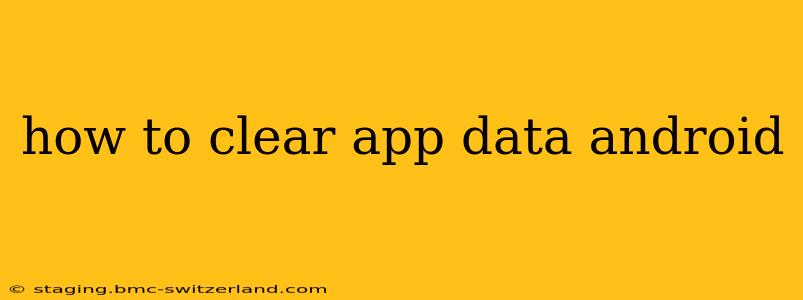Clearing app data on your Android device can resolve various issues, from performance problems to storage space constraints. It essentially resets the app to its factory settings, removing all user data associated with it. This guide will walk you through the process, explaining different methods and addressing common questions.
Why Clear App Data?
Before diving into the how-to, let's understand why you might need to clear an app's data. Here are some common reasons:
- Troubleshooting problems: A malfunctioning app often benefits from a fresh start. Clearing data can resolve crashes, freezes, or unexpected behavior.
- Freeing up storage space: Apps, especially games, can accumulate significant amounts of data (images, videos, cached files). Clearing this data reclaims valuable storage space on your device.
- Resolving login issues: Sometimes, corrupted data prevents you from logging into an app. Clearing the data can rectify this.
- Removing personalized settings: If you're giving your device away or selling it, clearing app data ensures your personal information isn't retained.
How to Clear App Data on Android: Step-by-Step Guide
The process is straightforward and generally consistent across different Android versions.
-
Locate the Settings app: This usually features a gear-shaped icon and is found on your home screen or in the app drawer.
-
Access Apps or Applications: Within the Settings app, find the section labeled "Apps," "Applications," or something similar. The exact wording might vary depending on your Android version and device manufacturer.
-
Select the Target App: Browse the list of installed apps and locate the one whose data you want to clear. Tap on it.
-
Find Storage or Usage: Within the app's information page, you'll see options like "Storage," "Usage," or "Data Usage." Tap on this.
-
Clear Data: You'll now see buttons for "Clear Data" and "Clear Cache." Clear Cache removes temporary files; Clear Data removes all user data, settings, and preferences. Tap "Clear Data."
-
Confirm the Action: A confirmation dialog will typically appear. Tap "OK" or "Clear Data" to confirm.
Important Note: Clearing app data will sign you out of the app and remove all your progress, settings, and saved information. Consider backing up any crucial data before proceeding.
What Happens When You Clear App Data?
Clearing app data effectively resets the app to its initial state, as if you just installed it. This means:
- Loss of User Data: All your progress, saved games, settings, and personalized information will be gone.
- App Resets: The app will return to its default settings.
- No impact on the app itself: The app remains installed on your device; only its associated data is deleted.
How to Clear Cache on Android?
Clearing the cache is a less drastic action than clearing data. It removes temporary files that the app uses to improve performance. It's often a good first step in troubleshooting before resorting to clearing app data. The process is very similar: follow steps 1-4 above, and then tap "Clear Cache" instead of "Clear Data." There's usually no confirmation required for clearing cache.
Can Clearing App Data Delete Photos and Videos?
Clearing app data will generally not delete photos and videos stored in your device's gallery or other storage locations. However, if the app itself stored media files (like temporary images downloaded within the app), these files will be deleted. Apps designed for storing media (like photo galleries or video players) will usually have their own folders in storage that are separate from the app's data.
What is the Difference Between Clearing Cache and Clearing Data?
The key difference lies in the type of information removed:
- Clear Cache: Removes temporary files used for faster app loading. This doesn't affect your user data or settings.
- Clear Data: Removes all user data, settings, and preferences associated with the app, effectively resetting it to its factory state.
By understanding the differences and following the steps outlined above, you can effectively manage your Android apps and resolve various issues efficiently. Remember to always back up important data before clearing app data to avoid any irreversible loss of information.