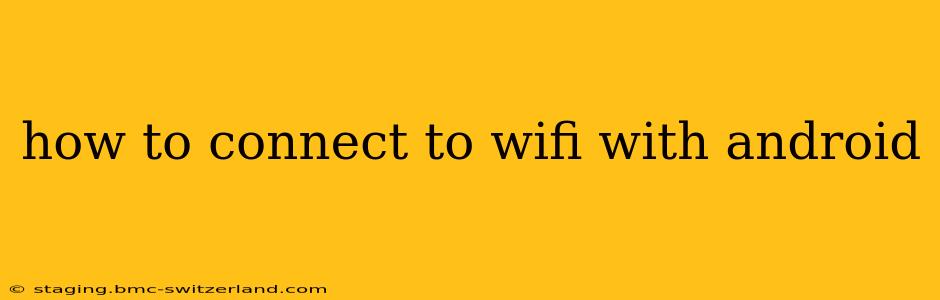Connecting to Wi-Fi on your Android device is a straightforward process, but minor variations exist depending on your Android version and device manufacturer. This guide covers the common steps and troubleshooting tips to ensure a seamless connection.
Finding the Wi-Fi Settings
The first step is locating your Wi-Fi settings. This is usually done through the quick settings menu, accessible by swiping down from the top of your screen. Look for a Wi-Fi icon; tapping it will usually toggle Wi-Fi on or off. If you don't see the Wi-Fi icon in the quick settings, you'll need to access the full Settings menu. This is typically a gear-shaped icon found in your app drawer or notification shade. Once in Settings, search for "Wi-Fi" or "Network & internet" and tap on it.
Selecting Your Wi-Fi Network
With Wi-Fi enabled, your Android device will scan for available networks. A list of detected networks will appear, usually showing the network name (SSID), security type (e.g., WPA2, WPA3), and signal strength (indicated by bars or percentages). Select the network you want to connect to from this list.
What if my Wi-Fi network isn't listed?
Troubleshooting Tip: Ensure your Wi-Fi router is powered on and broadcasting its signal. Sometimes, the router might need a reboot. Check for any physical obstructions between your device and the router that could be interfering with the signal. Also, ensure your device is within the router's range. If your router's name is not showing, make sure your phone's Wi-Fi is turned on.
Entering the Wi-Fi Password
Most Wi-Fi networks are password-protected. After selecting your network, you'll be prompted to enter the Wi-Fi password (also known as the network key or security key). This password is case-sensitive, so double-check for any capitalization errors. Once entered, tap "Connect" or the equivalent button.
What if I forgot my Wi-Fi password?
Troubleshooting Tip: If you've forgotten your Wi-Fi password, you'll need to access your router's settings. The process for this varies depending on your router's manufacturer, but usually involves connecting to the router directly via Ethernet cable, then accessing its web interface through a web browser. Your router's manual will provide the necessary instructions. Alternatively, you may be able to find the password on a sticker on the router itself.
Connecting to a Hidden Wi-Fi Network
Some Wi-Fi networks are hidden or not broadcast. This means they won't automatically appear in the list of available networks. To connect to a hidden network, you will need to know the network's SSID and password. In the Wi-Fi settings, look for an option to "Add network" or "Add Wi-Fi network." You'll then be prompted to manually enter the network's SSID, security type, and password.
Troubleshooting Wi-Fi Connection Issues
Even after following these steps, you might encounter issues connecting to Wi-Fi. Here are some common problems and solutions:
My Android won't connect to Wi-Fi.
- Check your router: Ensure your router is functioning correctly. Reboot your router and modem.
- Restart your phone: A simple restart can often resolve temporary software glitches.
- Forget the network: In your Wi-Fi settings, select the network and choose "Forget." Then try connecting again.
- Check for updates: Make sure your Android operating system and any relevant apps are up-to-date.
- Check for interference: Other electronic devices can interfere with Wi-Fi signals. Try moving closer to the router or moving away from potential sources of interference.
My Wi-Fi connection is slow.
- Check for congestion: Too many devices using the same network can slow down speeds.
- Check your internet plan: Make sure you haven't exceeded your data limits or if your plan simply does not provide the speed you desire.
- Check for interference: This can affect speed as well as connection.
My Android device keeps disconnecting from Wi-Fi.
- Check router settings: Ensure your router's settings are correctly configured.
- Check for interference: Interference can cause intermittent connections.
- Check for driver or software issues: Update your Android and router's firmware.
- Power cycle your devices: Restart your router, modem, and Android device.
By following these steps and troubleshooting tips, you should be able to connect to Wi-Fi on your Android device without any issues. Remember to consult your device's manual or your mobile carrier for further assistance if needed.