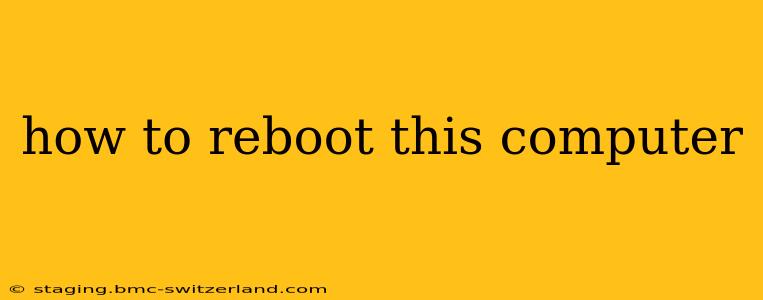How to Reboot Your Computer: A Comprehensive Guide
Rebooting your computer, also known as restarting it, is a simple yet effective way to resolve many common technical issues. From minor glitches to frozen applications, a restart can often clear up problems and get your system running smoothly again. This guide will walk you through various methods for rebooting your computer, regardless of your operating system.
Understanding Why You Need to Reboot
Before diving into the how-to, let's briefly understand why rebooting is often necessary. When your computer runs for extended periods, various processes and applications consume system resources. These can sometimes lead to conflicts, memory leaks, or application crashes. A reboot closes these processes, clears the system's memory, and starts everything fresh, often resolving the underlying issues.
How to Reboot a Windows Computer
Rebooting a Windows computer is straightforward and can be done in several ways:
-
Using the Start Menu: This is the most common method. Click the Start button (usually located in the bottom-left corner of the screen), then click the Power button. Select Restart.
-
Using the Keyboard Shortcut: Press and hold the Alt + F4 keys simultaneously. A dialog box will appear; select Restart and click OK. This method is particularly useful if your mouse is unresponsive.
-
Using the Shut Down Dialog: Right-click the Start button and select Shut down or sign out. Choose Restart.
-
Forcing a Restart (Only as a Last Resort): If your computer is completely frozen and unresponsive to the above methods, you might need to force a restart. Hold down the power button on your computer until it shuts off completely. Then, press the power button again to turn it back on. Note: Forcing a restart should only be used as a last resort, as it can potentially lead to data loss if files are not properly saved.
How to Reboot a macOS (Apple) Computer
Rebooting a Mac is equally simple:
-
Using the Apple Menu: Click the Apple icon (the Apple logo) in the top-left corner of the screen. Select Restart… from the menu.
-
Using the Keyboard Shortcut: Press and hold the Control + Command + Power buttons simultaneously (on newer Macs with Touch ID). On older Macs, press and hold the Control + Command + Eject buttons. This will bring up a dialog box; select Restart.
How to Reboot a Linux Computer
The method for rebooting a Linux computer varies slightly depending on the desktop environment (like GNOME, KDE, XFCE, etc.). However, the most common methods include:
-
Using the Application Menu: Look for a power icon or menu option typically located in the top right or left corner of the screen. Select Restart.
-
Using the Command Line: Open a terminal window (usually by searching for "Terminal" in the application menu). Type
sudo rebootand press Enter. You will likely be prompted for your password. -
Using the Graphical Shutdown/Restart Options: Some distributions provide a graphical interface for shutdown and restart; check your system's specific interface.
How Long Does a Computer Reboot Take?
The reboot time depends on several factors including your computer's hardware (CPU, RAM, storage speed), the operating system, and the number of applications running in the background. Generally, you can expect a reboot to take anywhere from 15 seconds to a few minutes. A significantly longer reboot time might indicate a hardware or software problem that warrants further investigation.
What to Do if Your Computer Won't Reboot?
If you're encountering problems rebooting your computer, it's crucial to troubleshoot potential issues:
- Check power connections: Ensure your computer is properly connected to a power source.
- Examine hardware: Look for any loose connections or damaged components.
- Check for overheating: Overheating can cause instability and prevent proper rebooting.
- Consider software issues: Outdated drivers or corrupted system files can also cause reboot problems. You might need to try a system restore or seek professional assistance.
Rebooting your computer is a fundamental troubleshooting step. By understanding the different methods and what to do if you encounter problems, you'll be well-equipped to maintain a smoothly running system. Remember to save your work before initiating a reboot to avoid data loss.