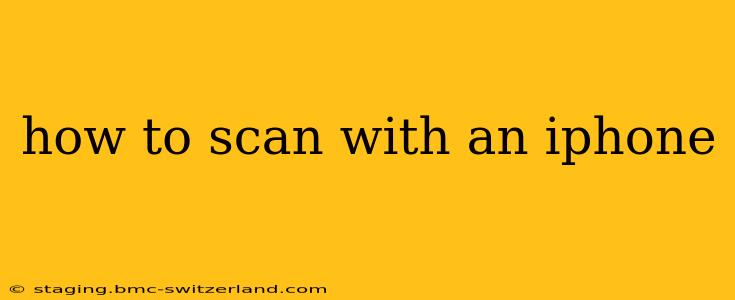How to Scan with an iPhone: A Comprehensive Guide
Scanning documents, receipts, or photos with your iPhone is incredibly easy thanks to Apple's built-in features. No need for a separate scanner! This guide will walk you through different methods and answer some common questions.
What app should I use to scan with my iPhone?
The most straightforward way to scan documents on your iPhone is using the Notes app. This is pre-installed on all iPhones and provides a quick and efficient scanning experience. However, other apps offer more advanced features, which we'll discuss later.
How to Scan a Document Using the Notes App: A Step-by-Step Guide
- Open the Notes app: Locate and tap the Notes app icon on your home screen.
- Create a new note: Tap the "New Note" button (a pencil icon).
- Tap the camera icon: In the new note, you'll see a camera icon at the bottom of the screen. Tap it.
- Choose "Scan Documents": A menu will appear. Select "Scan Documents."
- Position your document: Frame the document within the viewfinder. The iPhone will automatically detect the edges. Adjust as needed for optimal scanning.
- Tap the shutter button: Take a picture of your document.
- Review and adjust: Once the scan is complete, you can review it. Tap the "Keep Scan" button to save the scan. You can also retake the scan, adjust the edges manually (using the cropping tool), or select filters to improve the image quality (e.g., color, black & white, grayscale).
- Add more pages: If your document has multiple pages, tap the "+" button to add more scans.
- Save your scan: Once you've scanned all pages, tap "Save." Your scanned document will now be saved within your note.
Can I scan using other apps?
Yes, absolutely! While the Notes app is convenient, other apps offer additional features. Examples include:
- Files app: Allows scanning directly into the Files app for easier organization and management. The scanning process is very similar to using the Notes app.
- Adobe Scan: A powerful, free app offering features like automatic perspective correction, multi-page scanning, and the ability to save scans in various formats (PDF, JPEG, etc.).
- Scanner Pro: Another popular app with advanced features like OCR (Optical Character Recognition), which allows you to convert scanned text into editable text.
How do I improve the quality of my iPhone scans?
Several factors influence scan quality. Here are some tips:
- Good lighting: Ensure your document is well-lit to avoid shadows and blurry images. Natural light is ideal.
- Stable surface: Place your document on a flat, stable surface to avoid shaky scans.
- Clean document: Make sure your document is clean and free of wrinkles or creases.
- Use the built-in image enhancements: The Notes app, and other scanning apps, offer various filters and adjustments to improve image clarity.
What file formats can I scan to?
The Notes app primarily saves scans as PDFs. Other apps, such as Adobe Scan, offer more options like JPEGs. The specific format usually depends on the app you are using.
How do I share my scanned documents?
Once you have a scanned document, you can share it in several ways:
- Email: Most scanning apps allow you to directly email the scan as an attachment.
- Messaging apps: Share scans via iMessage, WhatsApp, or other messaging apps.
- Cloud storage: Upload scanned documents to iCloud Drive, Google Drive, Dropbox, or other cloud storage services.
This comprehensive guide should empower you to scan with your iPhone effortlessly. Experiment with the different apps and settings to find the method that best suits your needs. Remember that good lighting and a steady hand are key to achieving high-quality scans.