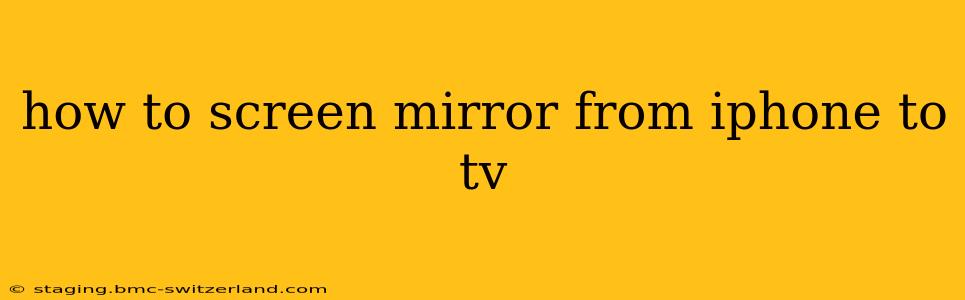Screen mirroring your iPhone to your TV opens up a world of possibilities, from sharing photos and videos with friends and family to enjoying your favorite apps on a larger screen. But with several methods available, knowing the best approach for your setup can be tricky. This guide will walk you through the various ways to mirror your iPhone to your TV, addressing common questions and troubleshooting potential issues.
What are the Different Ways to Screen Mirror My iPhone to My TV?
There are primarily three ways to mirror your iPhone's screen to your TV: AirPlay, using a lightning digital AV adapter, and using a third-party streaming device such as Chromecast or Roku. Each method offers different levels of convenience and compatibility.
1. AirPlay: The Wireless Solution
AirPlay is Apple's built-in wireless screen mirroring technology. It's the most straightforward method if your TV supports AirPlay 2 (most newer smart TVs do).
How to use AirPlay:
- Ensure Compatibility: Your TV must be compatible with AirPlay 2. Check your TV's specifications or manual. Apple TV is also a great AirPlay receiver.
- Connect to the Same Wi-Fi: Both your iPhone and TV need to be connected to the same Wi-Fi network.
- Open Control Center: Swipe down from the top-right corner of your iPhone screen (on iPhone X and later) or swipe up from the bottom of the screen (on older iPhones).
- Tap Screen Mirroring: Look for the "Screen Mirroring" icon (it looks like a rectangle with a Wi-Fi symbol).
- Select Your TV: Choose your TV from the list of available AirPlay devices.
- Start Mirroring: Your iPhone's screen should now be mirrored on your TV. To stop mirroring, return to the Control Center and tap "Stop Mirroring."
2. Lightning Digital AV Adapter: The Wired Approach
If your TV doesn't support AirPlay, you can use a Lightning Digital AV adapter. This requires a wired connection, offering a more stable, though less convenient, solution.
What you'll need:
- A Lightning Digital AV adapter (Apple sells these).
- An HDMI cable (not included with the adapter).
How to use a Lightning Digital AV Adapter:
- Connect the Adapter: Plug the Lightning Digital AV adapter into the Lightning port of your iPhone.
- Connect to TV: Connect the HDMI cable from the adapter to an HDMI port on your TV.
- Select the Correct Input: On your TV, switch the input source to the HDMI port you used.
- Start Mirroring: Your iPhone's screen should now appear on your TV.
3. Using a Streaming Device (Chromecast, Roku, etc.): A Versatile Option
Streaming devices like Chromecast, Roku, or Amazon Fire TV Stick can also mirror your iPhone screen, adding further flexibility. These often require a dedicated app for mirroring, but they open up access to screen mirroring for TVs that don't natively support AirPlay. Refer to the specific instructions for your chosen streaming device.
How Do I Mirror Only Certain Apps?
AirPlay generally mirrors your entire iPhone screen. There isn't a built-in feature to mirror only specific apps. However, some apps, such as those designed for streaming services, have their own built-in casting capabilities to stream content to a TV without needing to mirror the entire screen.
Why Isn't My iPhone Mirroring to My TV?
Several factors can prevent successful screen mirroring. Troubleshooting steps include:
- Check Wi-Fi Connectivity: Ensure both devices are connected to the same stable Wi-Fi network.
- Check AirPlay Compatibility: Verify your TV supports AirPlay 2 (or that your chosen streaming device has the capability).
- Restart Your Devices: Restarting both your iPhone and your TV can often resolve minor software glitches.
- Update Software: Ensure your iPhone and TV have the latest software updates installed.
- Check Cables and Connections (Wired Method): If using a Lightning Digital AV adapter, check all cables are securely connected.
- Check TV Input Source: Make sure your TV is set to the correct HDMI input.
Can I Mirror My iPhone to an Older TV?
Older TVs typically won't support AirPlay 2. The Lightning Digital AV adapter or a streaming device would be necessary in such cases.
By understanding these methods and troubleshooting tips, you can successfully mirror your iPhone to your TV and enjoy a richer, larger-screen viewing experience. Remember to always check compatibility before proceeding and consult your device manuals for specific instructions.