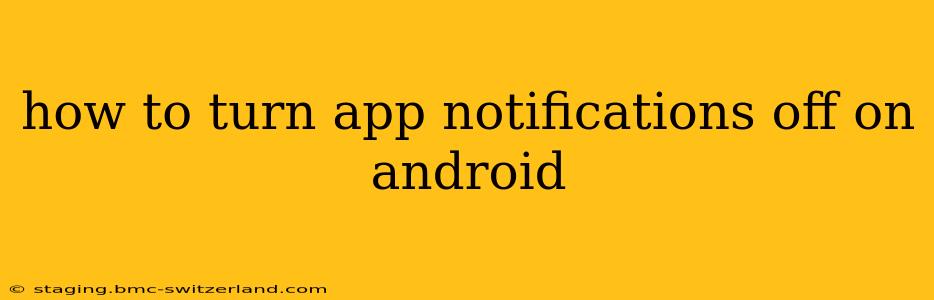Android's notification system can be a blessing and a curse. While helpful for important updates, constant app notifications can quickly become overwhelming. Luckily, managing these alerts is straightforward, offering granular control over which apps bother you and which remain silent. This guide will walk you through various methods to silence those pesky app notifications on your Android device.
Finding the Notification Settings:
The exact path to your notification settings may vary slightly depending on your Android version and phone manufacturer (Samsung, Google Pixel, etc.). However, the general approach remains consistent.
Method 1: The Quick Route (Usually the Easiest):
- Open the Notification Shade: Swipe down from the top of your screen once or twice, depending on your device.
- Locate the Settings Icon: Look for a gear-shaped icon in the top right corner of the notification shade. Tap it.
- Navigate to Notifications: You should now see a list of settings. Find "Notifications," "Apps & notifications," or a similar option and tap it.
- Manage App Notifications: This will lead you to a list of all your installed apps. Select the app you want to manage.
Method 2: Through the Settings Menu:
- Open Settings: This is usually a gear-shaped icon in your app drawer or on your home screen.
- Find Notifications: The precise wording might vary (e.g., "Apps & notifications," "Sound & notification," "Notifications").
- Access App-Specific Settings: Once in the notification settings menu, locate the section dedicated to app notifications. You'll typically see a list of your installed apps.
How to Turn Off Notifications for a Specific App:
Once you've accessed the app notification settings (using either method above), the process is largely the same:
- Select the App: Find the app whose notifications you want to disable.
- Toggle the Notification Switch: Look for a toggle switch (usually a slider) labeled "Notifications," "Allow notifications," or similar. Turn it off. This will completely silence notifications from that app.
More Granular Control Over App Notifications:
Many Android devices and newer Android versions offer fine-tuned control beyond a simple on/off switch:
What are the different notification settings?
You may find various options within the app's notification settings, such as:
- "Alerting" vs. "Silent" Notifications: This setting will determine if you hear a sound or see a visual alert from the app. Choose "Silent" to prevent any auditory or visual distractions.
- Notification Channels: More advanced Android versions utilize notification channels to categorize different types of notifications from the same app (e.g., messages, updates, alerts). You can customize the settings for each channel separately.
- "Show Notifications on Lockscreen": Disable this option if you don't want the app's notifications to appear on your locked screen.
- "Importance": Some systems allow you to set the notification's importance level (High, Medium, Low). Setting it to Low often reduces visual prominence.
- "Bypass Do Not Disturb": This option determines whether the app's notifications will interrupt your "Do Not Disturb" mode.
How do I turn off notifications for specific types of notifications within an app?
This varies by app and Android version. Some apps give granular control over notification types. For example, a messaging app may let you disable group chat notifications while keeping individual message notifications on. Check the app’s notification settings for individual options.
How can I turn off all app notifications at once?
While you can't instantly disable all app notifications simultaneously, enabling "Do Not Disturb" mode will mute most notifications. This mode usually has exceptions for certain apps, such as calls or alarms, but you'll have near-silence for all others. Find this feature typically in the Quick Settings section of your notification shade or the main Settings app.
By utilizing these methods, you can regain control over your Android notifications and enjoy a more peaceful mobile experience. Remember that the specific wording and layout of settings may vary based on your phone’s manufacturer and Android version, but the core principles remain the same.