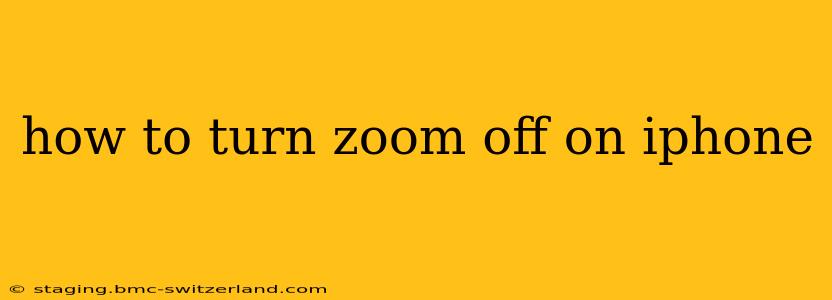Are you tired of accidentally zooming in or out on your iPhone screen? Or perhaps you're simply looking for ways to improve your iPhone's accessibility? Knowing how to disable or control zoom on your iPhone is essential for a smooth and enjoyable user experience. This guide will walk you through various methods to turn off zoom on your iPhone, catering to different scenarios and user preferences.
Understanding iPhone Zoom Features
Before we dive into how to turn off zoom, it's important to understand that "zoom" on your iPhone can refer to a few different things:
- Zoom for Accessibility: This feature enlarges the entire screen content, making it easier for users with visual impairments to interact with their iPhones.
- Pinch-to-Zoom: This is the common gesture used in apps like Safari and Photos to zoom in and out of images, web pages, and maps. This isn't a system-wide setting and only affects individual applications.
- Camera Zoom: The zoom functionality within the Camera app allows you to digitally zoom in or out when taking photos or videos. This is also app-specific.
This guide will primarily focus on disabling the Zoom for Accessibility feature, as it's the most commonly sought-after solution when users want to turn off zoom on their iPhones. We'll also touch upon managing pinch-to-zoom within apps.
How to Turn Off Zoom for Accessibility on iPhone
This is the most likely "zoom" setting you want to disable if you're experiencing unwanted screen magnification. Here's how to do it:
- Open the Settings app: Locate the grey icon with gears on your home screen.
- Tap on "Accessibility": This option is usually near the top of the Settings menu.
- Tap on "Zoom": This will take you to the Zoom settings screen.
- Toggle the "Zoom" switch to the OFF position: This will disable the system-wide zoom feature.
How to Manage Pinch-to-Zoom in Apps
Unlike the system-wide accessibility zoom, pinch-to-zoom is a feature within specific apps. You can't completely disable this gesture across all apps. However, you can adjust how it behaves within individual apps:
- There's no universal "off" switch for pinch-to-zoom: The functionality is integrated into the apps themselves.
- App-Specific Settings: Some apps may have their own settings to control zoom behavior, but this is rare.
- Accepting Default Behavior: In most cases, you'll need to accept the default pinch-to-zoom behavior within each app.
What if my iPhone screen is still zoomed in after turning off Zoom?
If you've followed the steps above and your screen is still zoomed in, you may have accidentally activated another accessibility feature. Try checking other accessibility settings, such as Display & Text Size, Display Zoom, or Bold Text. These settings can also affect the overall screen magnification. Disabling these features, if active, might solve the issue.
Does turning off Zoom affect other accessibility features?
Turning off Zoom only affects the system-wide zoom feature. It won't disable other accessibility features you might have enabled on your iPhone.
How do I reset my iPhone's zoom settings to default?
While there's no specific "reset zoom" option, turning off the Zoom setting in Accessibility and restarting your iPhone will effectively reset it to its default state.
By following these steps, you can effectively manage and control the zoom functionality on your iPhone, ensuring a customized and comfortable user experience. Remember, if you encounter any persistent issues, Apple's support website or contacting Apple Support directly are excellent resources for further assistance.