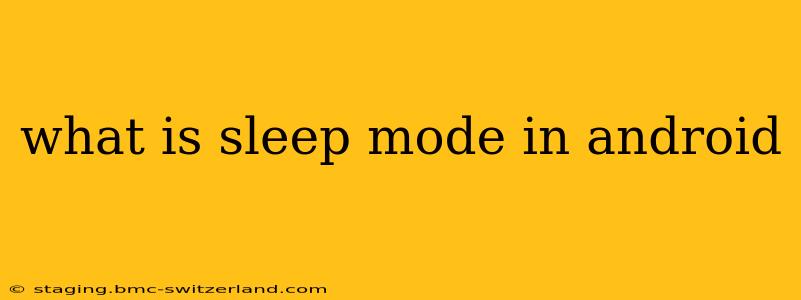Android's sleep mode, while not a universally standardized term across all Android versions and manufacturers, generally refers to a power-saving feature designed to extend battery life by limiting background activity and reducing device performance. It's a crucial aspect of managing your phone's energy consumption, especially when you're not actively using it. However, the exact implementation and features vary depending on the Android version, device manufacturer (Samsung, Google Pixel, etc.), and even specific device models.
What Happens When My Android Phone Enters Sleep Mode?
When your Android phone enters a sleep-like state (often triggered by inactivity or a low battery warning), several things happen to conserve power:
- Reduced Background Activity: Many apps running in the background are paused or limited in their functionality. This prevents them from constantly accessing data, GPS, or other resources that drain the battery.
- Network Connectivity Changes: Wi-Fi and mobile data may be temporarily disabled or limited to only essential functions like receiving notifications.
- Screen Dimming or Turning Off: The screen is typically dimmed or turned off to save power.
- Processor Throttling: The phone's processor may operate at a lower frequency, reducing its power consumption.
- App Notifications Limited: You might receive fewer push notifications, especially from less essential apps.
It's important to note this is not a complete shutdown. The phone remains on, receiving essential notifications and still performing core functions, but at a significantly reduced level of activity.
How Do I Access and Manage Sleep Mode on My Android?
The method for accessing and managing sleep mode varies depending on your Android version and device manufacturer. There's no single, universal setting. Here are some common approaches:
- Battery Optimization Settings: This is the most common place to find power-saving features. Look for settings related to "battery," "power saving," "battery optimization," or similar terms within your device's settings menu. You might find options to schedule power saving modes, customize which apps are restricted during low power mode, and adjust the aggressive nature of the power saving measures.
- Manufacturer-Specific Features: Samsung devices often have "Power Saving Mode," while Google Pixel phones might use "Battery Saver." Check your device's manual or online support for specific instructions on accessing your phone's power saving features.
- Do Not Disturb Mode: While not strictly "sleep mode," Do Not Disturb mode limits notifications and can contribute to battery life improvement by reducing screen activity.
Does Sleep Mode Affect App Functionality?
Yes, sleep mode can affect app functionality. Background tasks such as syncing data, receiving updates, or location tracking may be delayed or prevented. This is intentional to extend battery life. However, crucial apps like messaging apps usually receive notifications, even in sleep mode.
How Can I Customize Sleep Mode Settings?
The level of customization available depends on your device and Android version. Often, you can:
- Choose between different power saving levels: Some devices offer different power-saving modes (e.g., "low power," "medium power," "high power") each providing varying degrees of restriction.
- Whitelist specific apps: You can typically exclude specific apps from the restrictions imposed by sleep mode, ensuring they continue to function normally, even in low-power scenarios.
- Schedule sleep mode: Set your phone to automatically activate sleep mode at certain times of the day or based on battery level.
What’s the Difference Between Sleep Mode and Airplane Mode?
Airplane mode disables all wireless communication, including Wi-Fi, Bluetooth, and mobile data. This significantly extends battery life but also prevents you from receiving calls, messages, or using internet-based services. Sleep mode, on the other hand, reduces background activity and performance while still maintaining connectivity (though potentially limited), allowing you to receive notifications and use certain apps, albeit with reduced functionality.
By understanding the intricacies of Android's sleep mode or power-saving features, you can effectively manage your battery life and extend the usability of your phone between charges. Remember to check your specific device's manual or support documentation for the most accurate and up-to-date information.