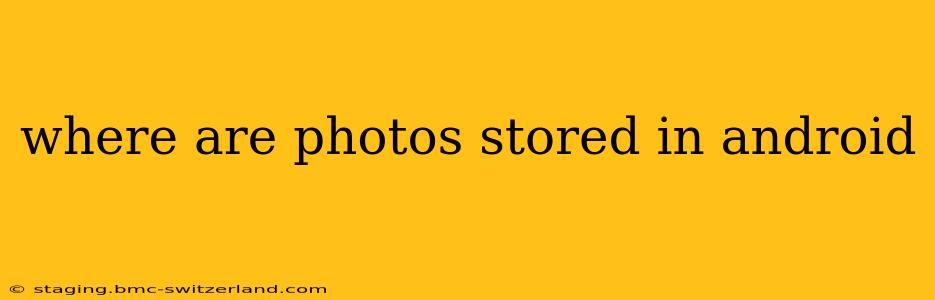Android phones offer a variety of ways to store photos, making it sometimes tricky to pinpoint their exact location. This guide will explore the different storage locations, helping you easily find your precious memories.
Where are photos stored by default?
By default, most Android phones save photos to the DCIM folder (Digital Camera Images). This is a standard location recognized by many applications and devices. Within the DCIM folder, you’ll often find subfolders like "Camera," which contains images captured with your phone's camera app, and potentially others depending on the apps you use. To access this folder, you can use a file manager app (many are pre-installed or available on the Google Play Store) or connect your phone to a computer. The exact path might vary slightly depending on your Android version and phone manufacturer, but it's generally found under /storage/emulated/0/DCIM/.
What if I use cloud storage?
Many users leverage cloud storage services like Google Photos, Dropbox, OneDrive, or others. If you've enabled automatic uploads to these services, your photos might primarily reside on the cloud. While your phone might have copies, the primary location will be your chosen cloud service. Checking your cloud storage's settings will clarify how your photos are being handled and stored.
Where are screenshots stored?
Screenshots typically end up in the same DCIM folder, often in a subfolder specifically named "Screenshots" or similar. Again, using a file manager app is the easiest way to locate these.
What about photos from other apps?
Apps like WhatsApp, Instagram, Facebook, and others often store images within their own dedicated folders. These locations aren't standardized and may vary depending on the app and its version. While you can often access these files using a file manager, it's not guaranteed, as some apps prioritize keeping their data within a sandbox for security purposes.
How can I change where my photos are saved?
Some camera apps allow you to choose the storage location for your images. Check your camera app's settings for options to change the default save location. You might be able to select an SD card or a specific folder on your phone's internal storage. However, this option isn't universally available across all Android devices and apps.
Are my photos safe if I use an SD card?
Using an SD card provides additional storage but introduces potential risks. If the SD card becomes corrupted or is lost or stolen, you risk losing your photos. Regularly backing up your photos to a cloud service or another device is highly recommended, regardless of your storage method.
Can I move photos from one location to another?
Yes, you can move photos between different locations using a file manager app. Remember to be careful when moving photos from your internal storage to an SD card, as this can sometimes disrupt app functionality if those apps are expecting the images in their default location.
How do I find my photos if I can't locate them?
If you're struggling to find your photos, consider the following steps:
- Check your cloud storage: Ensure automatic uploads are enabled and browse your cloud storage accounts.
- Use a file manager: A file manager app allows you to browse all folders on your phone's storage.
- Search for specific files: Use the search function within your file manager to find specific photos by name or date.
- Check the app's settings: Look in the settings of specific apps that might have created or downloaded your images.
- Restart your phone: A simple restart might resolve temporary glitches affecting file visibility.
Understanding these aspects of Android photo storage will help you better manage your digital memories. Remember that regular backups to a secondary location are crucial for safeguarding your valuable photos.